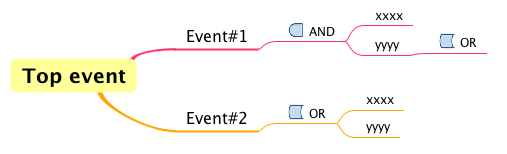“Mini Icons” make your diagrams communicative!
“Mini Icons” make your diagrams communicative!
When you want to add information to a model, you would add text or notes or change its color. In Astah “Mini-icon” is another option. You can a smily faces, check marks, stars or your favorite icons to impart the information visually!
 How to add a mini-icon to a model:
How to add a mini-icon to a model:
1. Select a model you want to add a mini-icon
2. Click top right icon on Main Menu – if you click the arrow beside it, a list of mini-icons appears.
![]()
3. A mini-icon is added at the top-right corner of the model element
![]()
 How to add customize icon
How to add customize icon
1. Click [Show Mini Icon List] at the bottom of mini-icon list.
![]()
2. A mini icon list appears in a separate dialogue. Click [Edit User Icon] at the bottom
![]()
3. A dialogue appears. Click [Add] button and choose an image file you want
![]()
4. You can add a name (optional)
![]()
5. Added icons are now added in the list under [User Icon]
![]()
Some of Astah users draw Fault Tree diagrams using Mindmap with these mini icons. (It will expand horizontally, but it works!