The “Look” of UML diagrams counts. Diagrams that look “clean” increase the clarity of models in visual and that makes it easier for yourself and importantly for the audiences to read and understand the models when you share them than diagrams that look messy.
Astah has several features that help creating clean diagrams. Alignment Guide is one for better positioning of model elements, [Alignment] Menu (Align horizontally and vertically) would help aligning specific multiple model elements. And another one is a Grid. By default, grid lines are invisible, so some may not know that you could use it in Astah. Here’s how to show grid and capabilities of what you can do with them.
Show Grid lines
(1) Go to [Tool] – [System Properties] from Main Menu
(2) [System Properties] dialog opens, select [Diagram Editor] from left menu
(3) Click [Show Grid on diagram] and click [Apply] – [OK].

Then Grid appears on diagram editor.

Snap to Grid
The snap to grid function enables model elements to be positioned aligning to the nearest guide line. To enable this function, check [Snap to Grid when using the mouse] option in the [System Properties] – [Diagram Editor].
Grid color and size
You can change the color and size of Grid as you like from the [System Properties] – [Diagram Editor] too.

(Left: Default (Purple, 30 x 30), Center: Blue, 20 x 20 , Right: Grey, 50 x 50)


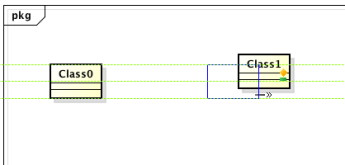
2 thoughts on “Show Grid in diagram”