Hello everyone!
Today, I am excited to introduce a plugin that simplifies the process of describing architecture models based on the Unified Architecture Framework (UAF) in Astah System Safety.
For newcomers to UAF, I recommend our previous blog entries for a quick understanding:
- A 5-minute Introduction to the UAF (Unified Architecture Framework)
- A 5-minute Introduction to UAF: Capability
- A 5-minute Introduction to UAF: Strategic View
When starting to model with UAF, you might quickly encounter some common challenges:
- Too many stereotypes to use, and it’s tedious to add them for each element.
- The official UAF sample problems (UAF 1.2 – Appendix B: Sample Problem) define specific colors for diagram elements based on each viewpoint, which can be tedious to replicate for each element.
- The increasing number of diagrams makes finding and accessing the target diagram progressively time-consuming.
Our plugin addresses these challenges, streamlining your modeling experience using UAF. Although not publicly released yet, we are eager to share it with those interested in a trial. Please reach out to us for more information.

 UAF Plugin Preview
UAF Plugin Preview
Upon successful installation in Astah System Safety, the plugin introduces two essential tabs:

Before leveraging the plugin, there is another preparation to be done. That is to establish a structured package hierarchy. As seen in our initial UAF overview post, the architecture is described by numerous viewpoints and aspects.

In order to represent them in Astah, first you need to create the hierarchical packages.
Or we can provide an Astah file with this structure as a template upon request.


 Create a Capability in Block Definition Diagram
Create a Capability in Block Definition Diagram
Let’s demonstrate how to create a Capability.
The definition of capability should be placed under Strategic in viewpoint and Taxonomy in aspect. In terms of the package structure shown above, it should be described under 02 Taxonomy, which is under 02 Strategic, which is under 01 Example Architecture. So let’s create a Block Definition Diagram here.
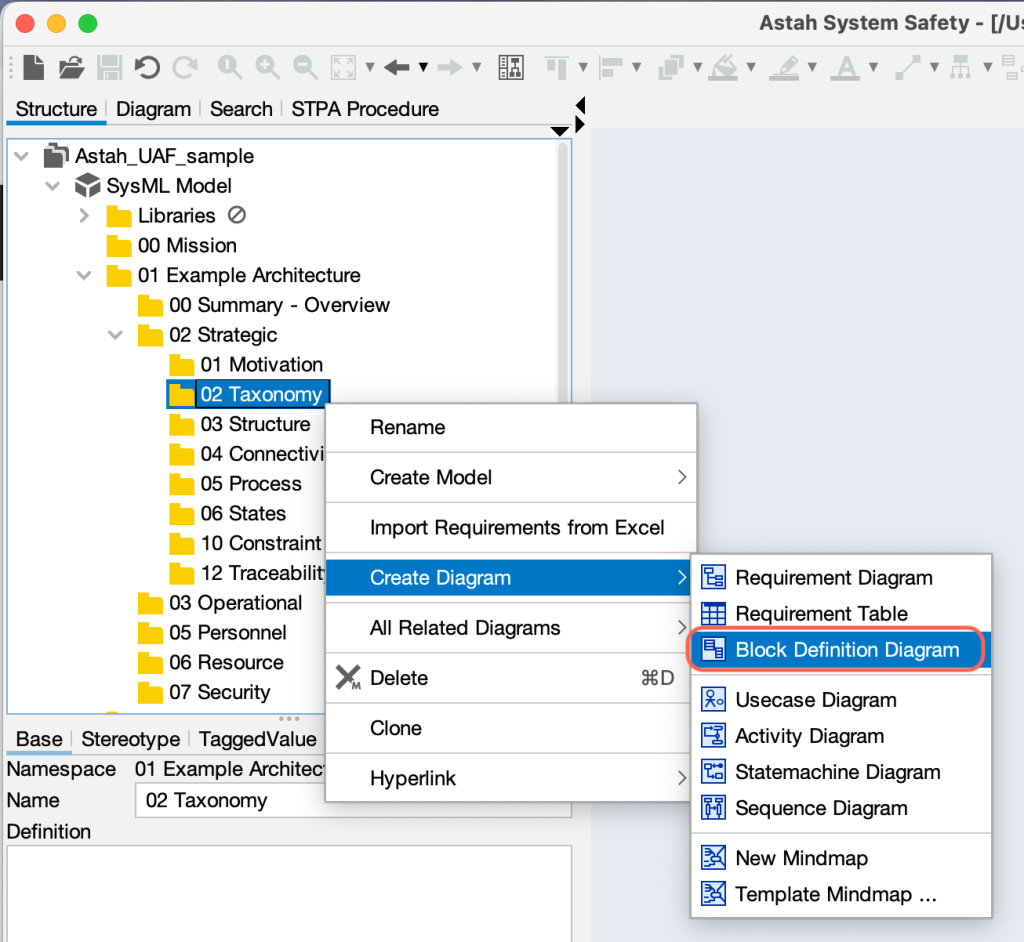
Once you create a new Block Definition Diagram, a blank diagram appears on the diagram editor.

Now, let’s create a “Fire extinction” as a capability. Capabilities are represented as blocks.
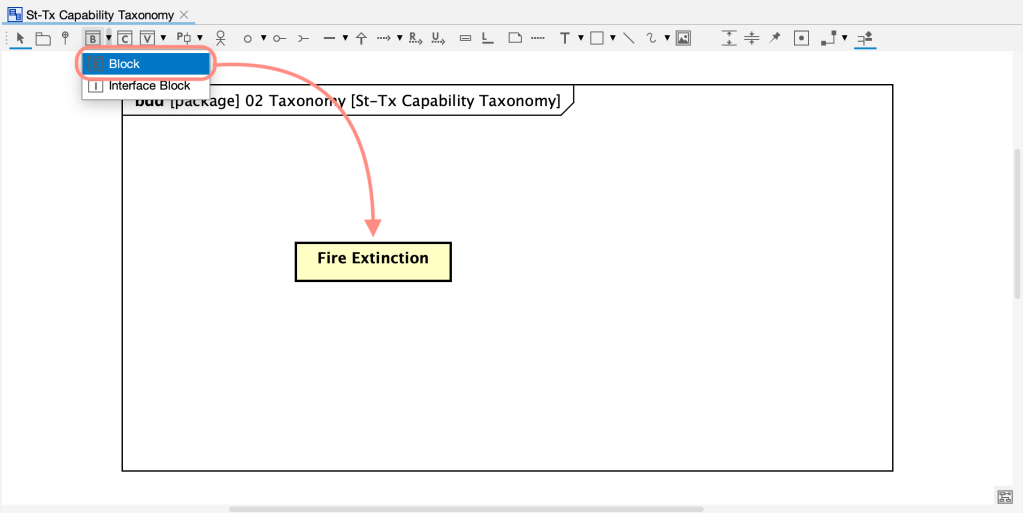
Here, to denote the introduced block as a capability, we add the <<Capability>> stereotype and, preferably, color it green, like in the sample problem (UAF 1.2 – Appendix B: Sample Problem).

 Add Capability stereotype and color in One Action
Add Capability stereotype and color in One Action
Select the [Fire Extinction] block in the diagram then hit the Capability button in the UAF Plugin, it will add a Capability stereotype to it and change its color to green with one action:
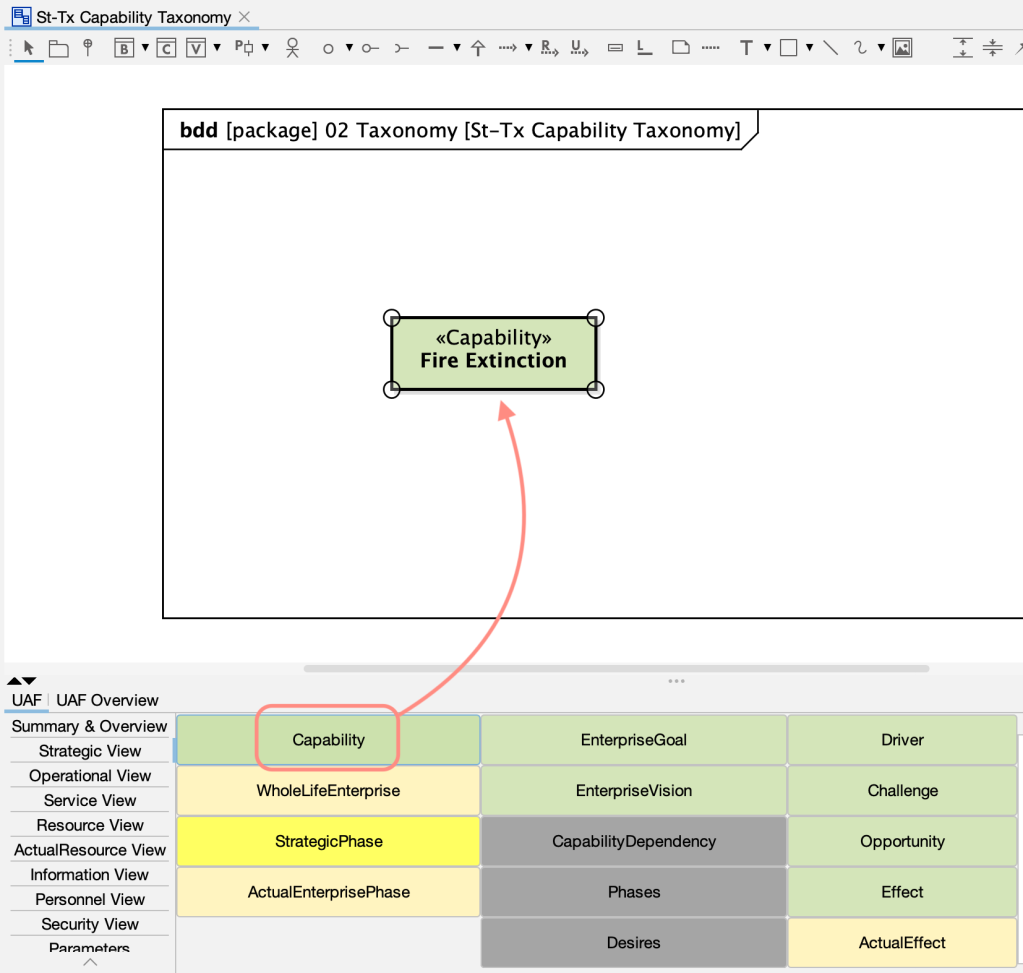
If there are multiple Blocks you want to represent as Capabilities, this feature is significantly convenient to turn all them into capabilities at once. Of course, you can do the same for other concepts than Capability.

 Efficient Search Function
Efficient Search Function
These buttons can also be used to search for defined concepts in the model. As you know, it gets tedious to search for specific model especially when the models get larger.
When you click [Capability] button while no diagram is open, it lists up all the model elements with the <<Capability>> stereotype.
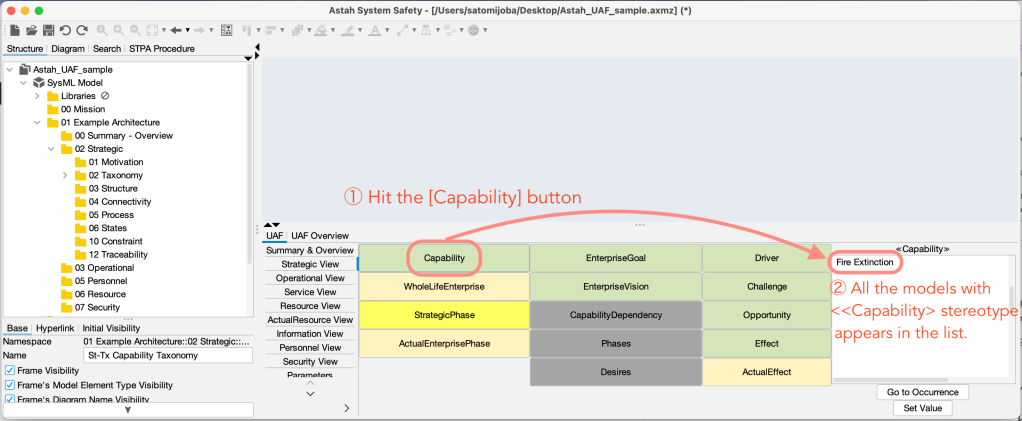
This will be extremely helpful if there are many Capability or any other models with specific concepts/stereotypes as below:
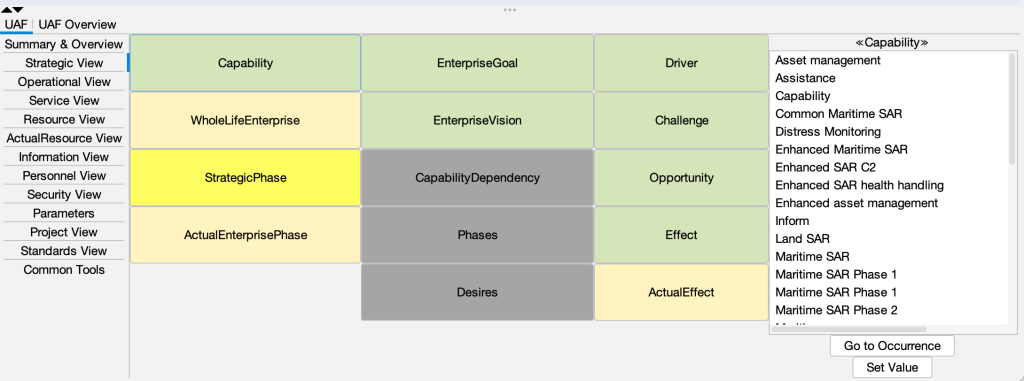

 Jump to target model in Diagram
Jump to target model in Diagram
From the search result, you can directly jump to the target element on the diagram.
Select the target element in the list then press the ‘Go to Occurrence’ button, it will automatically opens a diagram where that model element is depicted and shows the corresponding diagram element.
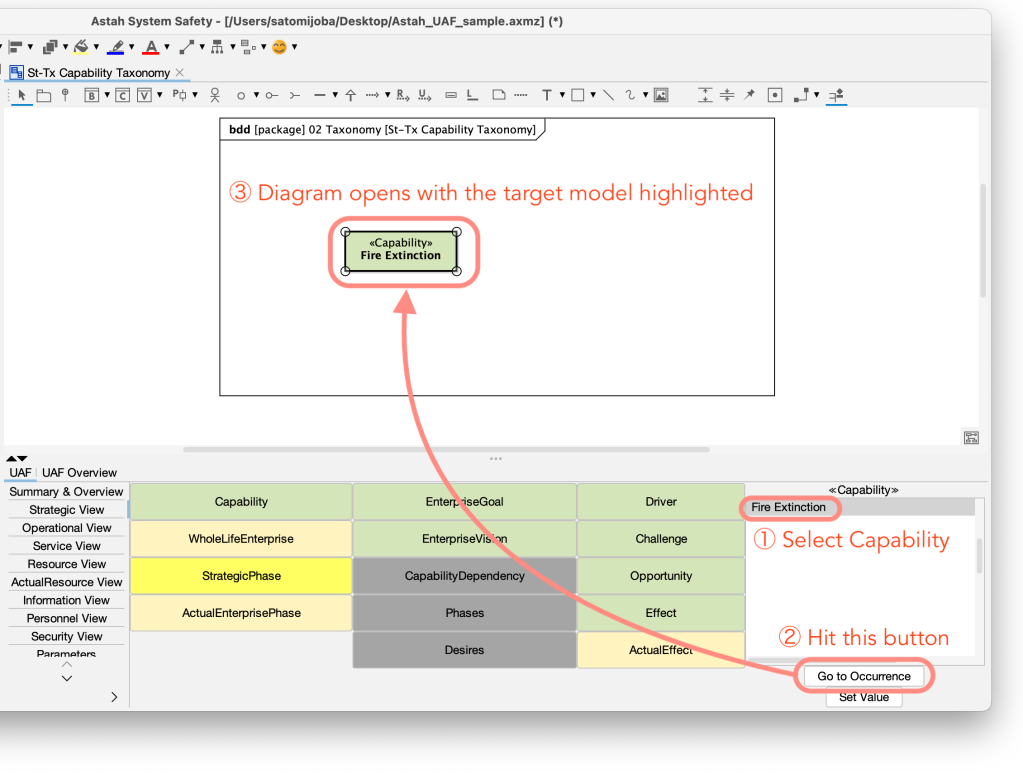

 Intuitive Access to Diagrams
Intuitive Access to Diagrams
You can use the [UAF Overview] tab to easily navigate between various Block Definition Diagrams. By right-clicking the cell in the table, you can open a list of the related diagrams defined for that cell, and you can open the desired diagram directly from there. This significantly speeds up access compared to searching through the model’s structural tree.


 Join the UAF Journey with Astah
Join the UAF Journey with Astah
Although UAF might initially seem complex, our plugin designed to facilitate its usage.
We’re excited to officially release this plugin in the beginning of 2024. However, for those eager to explore its capabilities, we’re offering early access along with a 40-day trial license for Astah System Safety product.
We’re here to make your modeling with Unified Architecture Framework smoother and more enjoyable. For early access or any inquiries, please feel free to contact us.
Cheers,
Astah Team


